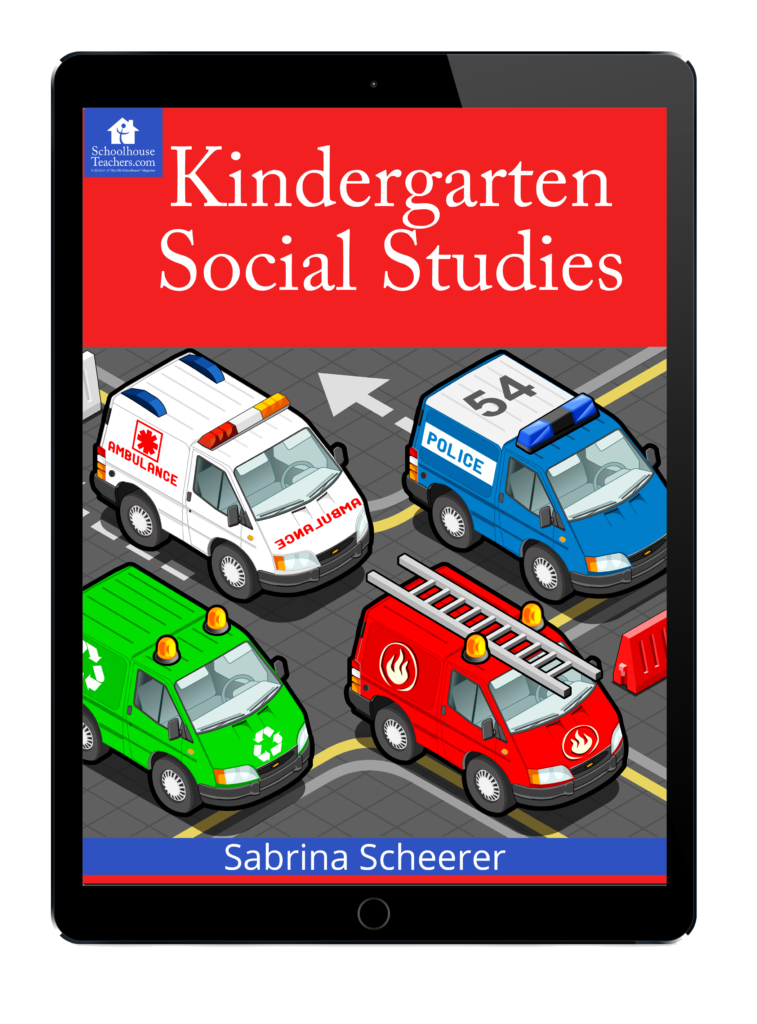Simply Coding Review
Disclaimer: I received a FREE copy of this product through the HOMESCHOOL REVIEW CREW in exchange for my honest review. I was not required to write a positive review nor was I compensated in any other way.
As a father who knows enough programming to be dangerous I was thrilled to have the opportunity to review Coding for Kids Annual Membership from Simply Coding. I have always wanted to teach my kids some computer programming skills; however, I never seem to get around to teaching anything formally. I was excited to have my 12-year-old son try Simply Coding. He loves technical things but he has not done much on actual computers. He knows his way around tablets pretty well but Simply Coding gave him a great introduction to computers.
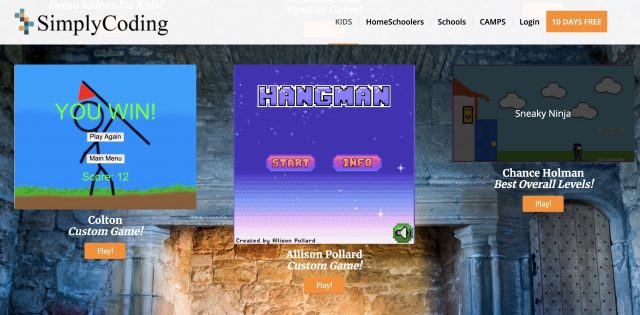
Starting out
To start I sat down with him and we looked at some of the classes offered form Simply coding. After I showed him some of the lessons he decided he wanted to try the JavaScript Game design class. I was a little worried it would be too advanced for him but it is turning out to be just about right for him. He now wants to work on it ALL THE TIME! The JavaScript game design starts off easy with an introduction to keyboard shortcuts like copy and paste. Since there is a lot of copy and pasting with coding.
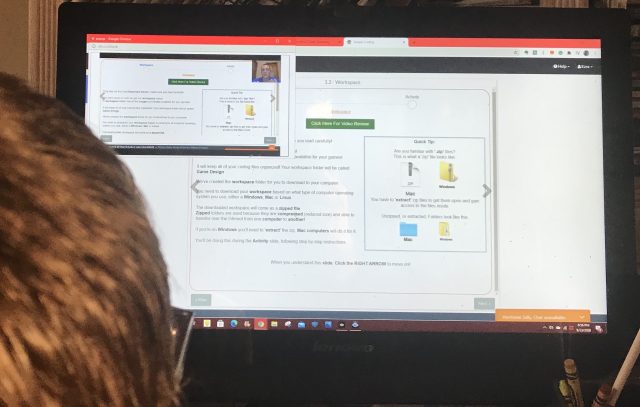
All the required tools and code are provided as links in the lesson. There are links to the programming editor and links to the code that will be edited for the lessons. There are also instructions (along with videos) on how to install the tools. Since my son was learning JavaScript all you need to run the game is a web browser.
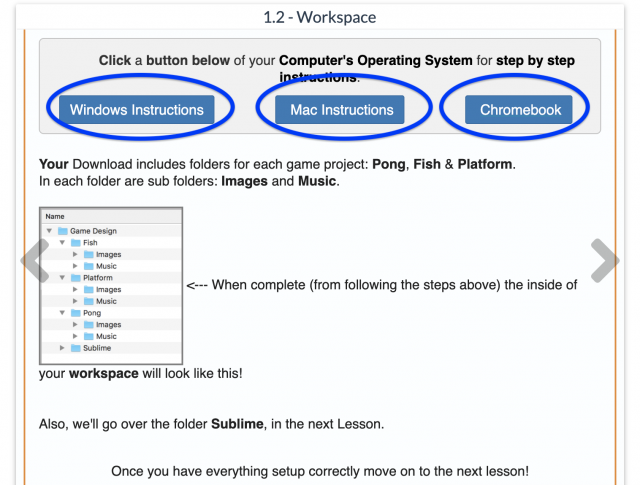
Each lesson has a video that is basically the same as in the lesson text. The instructor is in a window on the top right while the rest of the screen shows his computer screen and what you need to do for the lesson. My son mostly watched the videos but if your child would rather just read the lesson they can do that as well.
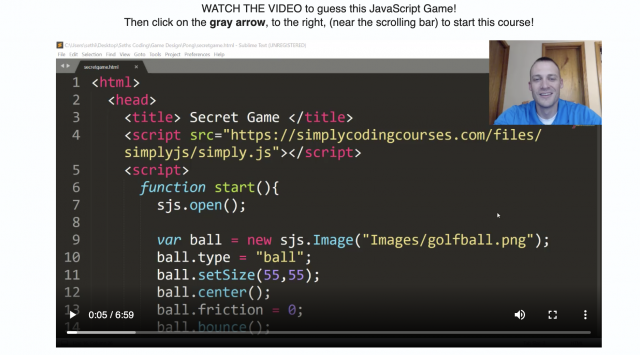
I started out sitting down with my son for the first few lessons and helping him where needed. The lessons are pretty easy for an adult who is a little familiar with computers to understand. You do not need to have programming experience just a knowledge of how to download and install programs and other basic computer skills.
Lesson structure
There is a lesson menu on the left side of the screen where you can select the lesson you are ready for. You can go through previous lessons also. You need to finish the quiz before advancing to the next lesson.
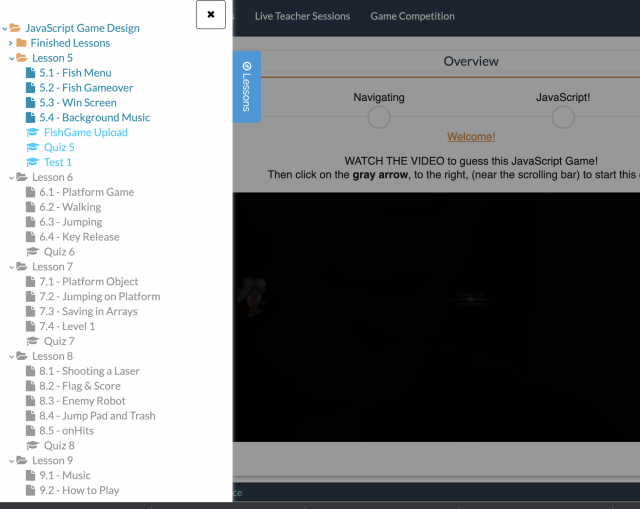
Once you are in the lesson there is a link for the instructional video to watch. There are gray arrows to go to the next lesson. Each lesson usually has some instructions and then an activity to go along with the lesson which usually involves modifying computer code. At the end of the lesson, there is a quiz.
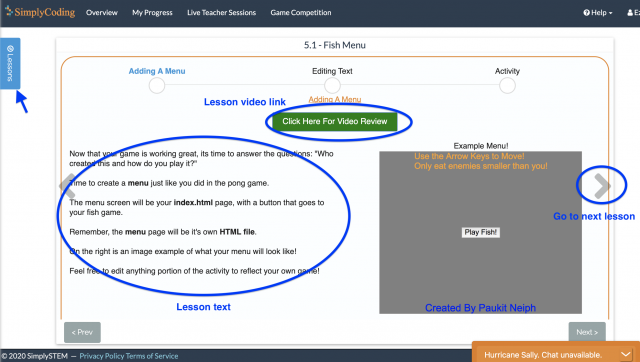
My son was so excited to show me and his family what he did. The picture below is his game that he made.

Once your student is comfortable with coding skills they can try downloading and modifying other programs in the Demo area. There you can watch other game demos and get the code so your kid can make or edit games others made.
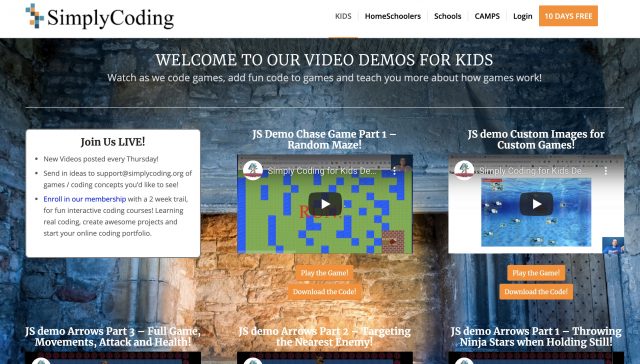
There is also a competition your student can participate in. Even though we missed the summer competition all the information is there so your student can try to code his own game using the resources. The competition below had some instructions on how to make your own game sprite.
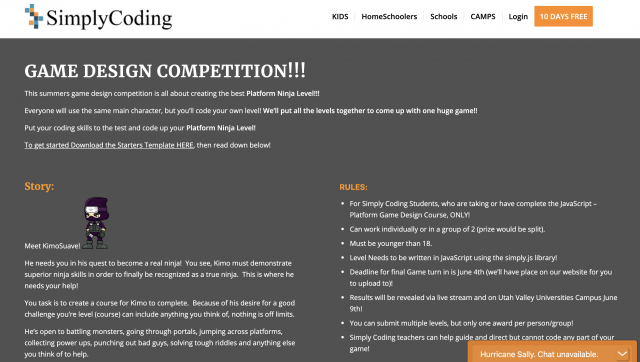
Other classes
Computer coding is not the only classes available with your subscription. Some of the other classes offered are Photography, videography, adobe, gimp, Computer intro, Microsoft products such as Excel and Word, Intro to electronics, kids keyboarding, and many other courses. The picture below shows some of the basic computer courses. If you feel that the javascript simply coding class is too difficult I would recommend first starting with some of the Simply Tech4Kids classes like Scratch.
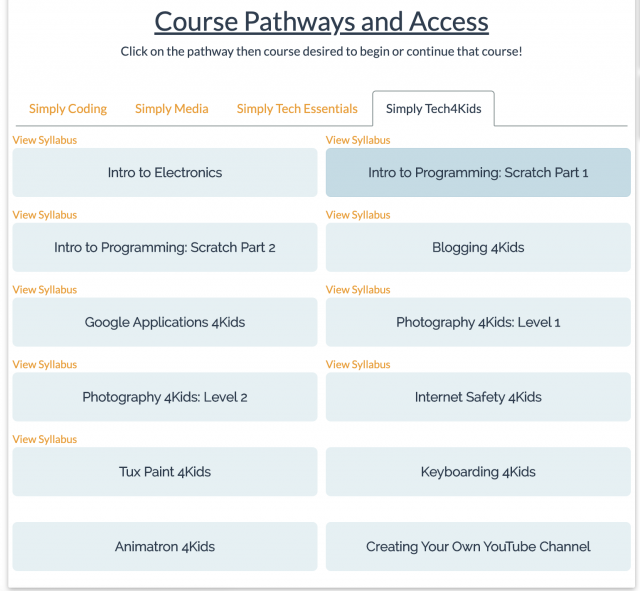
I highly recommend you check out Simply Coding! Even if you can teach programming to your child yourself, Simply Coding makes it easy for you. All the resources are included along with easy to follow directions and videos on how to use them. Once you get your child started he can work on it on his own.
Other families used this product too so be sure to check out their reviews by clicking on the banner below.