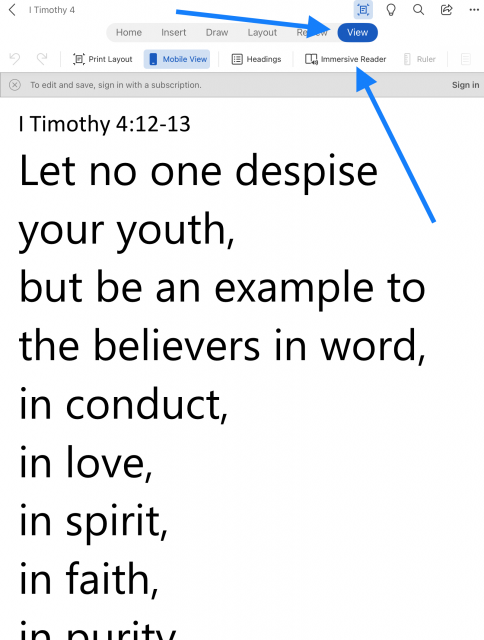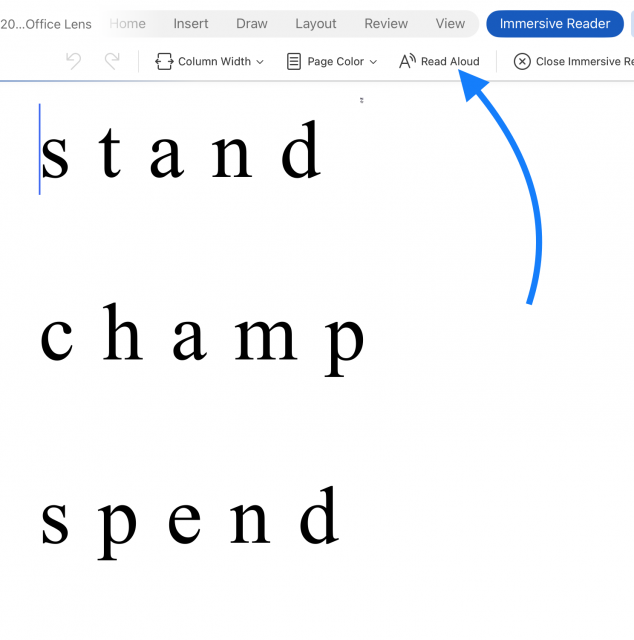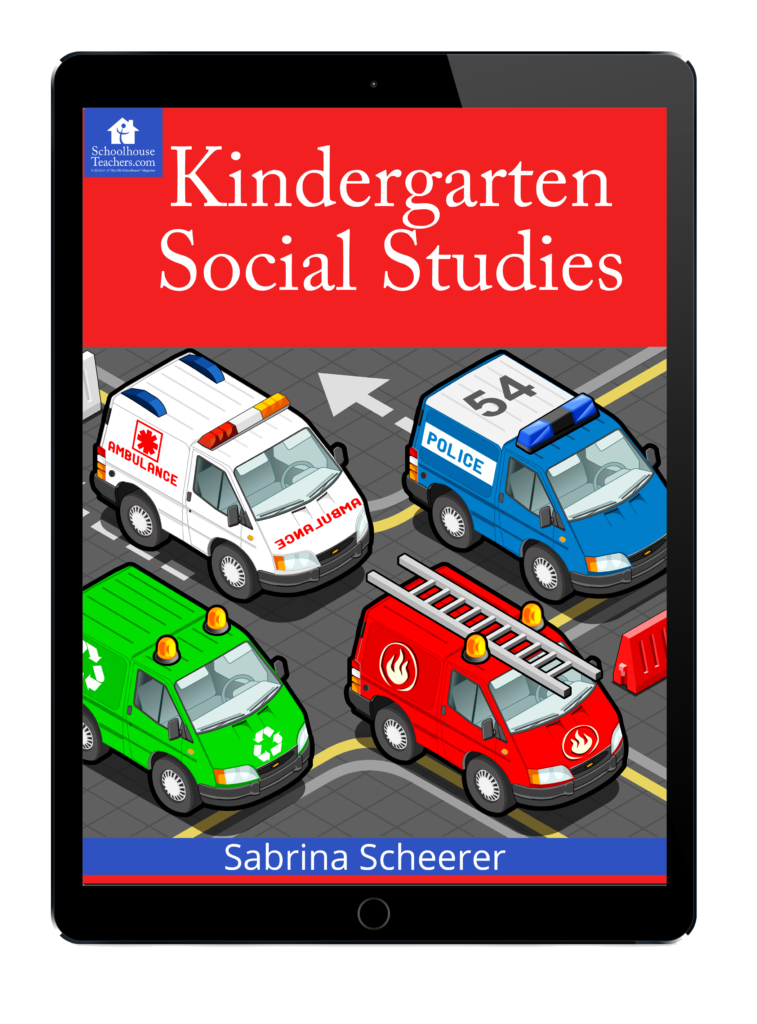How to use Microsoft Immersive Reader on the iPad
Help struggling readers with Microsoft Immersive Reader and the iPad
I have several boys who struggle to learn how to read. Many teachers have discovered that Microsoft’s Immersive Reader is helpful for struggling readers, including those with dyslexia. Thankfully the Immersive reader can be used on an iPad. This post will provide an overview of how to use Immersive Reader on an iPad.
What is the Microsoft Immersive Reader
Microsoft Immersive Reader is a digital learning tool that increases content readability. Immersive Reader makes reading on screens easier. It is designed to support students with dyslexia but anyone who wants to make reading easier can use it. The immersive reader highlights words as they are read aloud.
How to use the Immersive Reader on the iPad
Even though Microsoft developed the immersive reader tool, you don’t have to have a Microsoft Surface tablet to use it. You can use your iPad. Currently, at least two Microsoft apps for the iPad allow you to use the immersive reader to help your child learn to read.
Use Immersive Reader with Onenote on the iPad
I love the OneNote app and I use it all the time at work. I am hoping to use it to organize our homeschool someday. Immersive Reader with OneNote has some of the most features and settings which makes it one of the best apps to help your kids learn to read. The only downside is that you have to build the reading text and you must be connected to the internet.
Step 1:
Select the box with the text you want to read or create new text and select View.
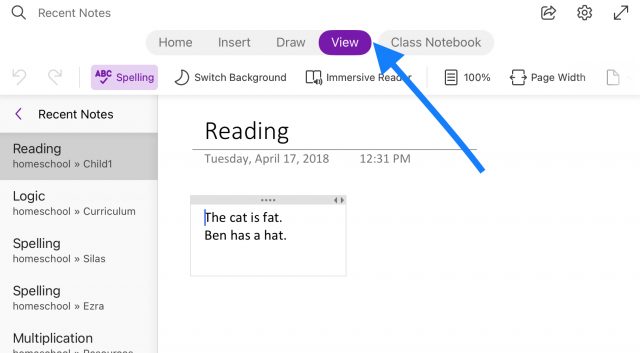 Then Select Immersive Reader.
Then Select Immersive Reader.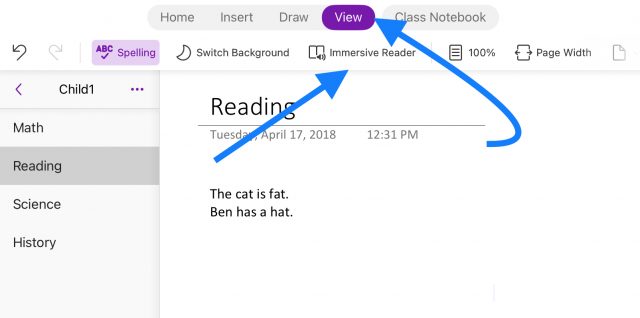
Step 2:
Select the Play button at the bottom of the screen. For beginner readers, you will probably want to slow down the read-aloud speed.
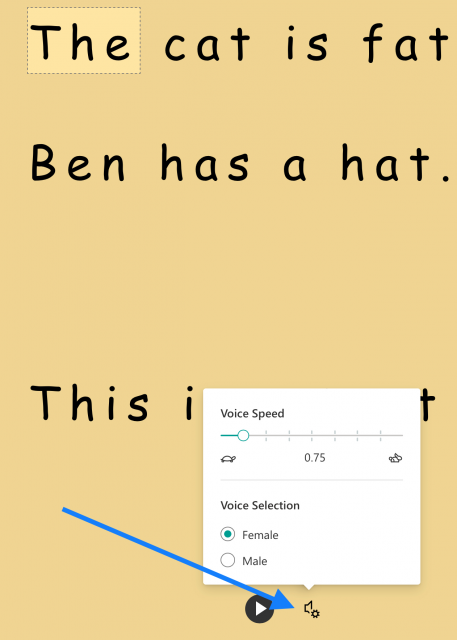
Step 3
Customize the view and line spacing to your preference.
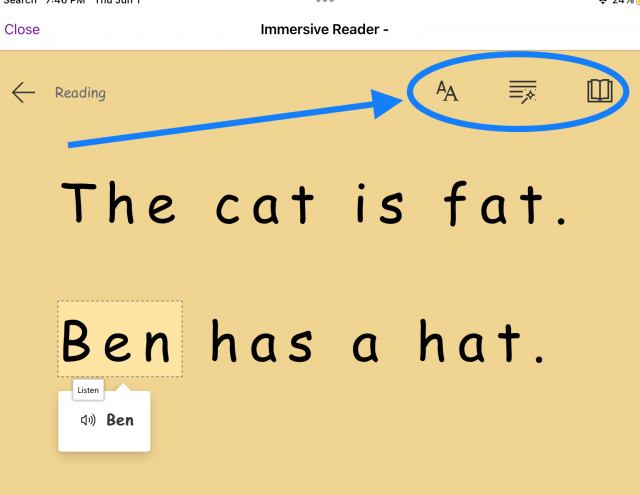
I like to change the screen background color and font to help kids with Dyslexia read better.
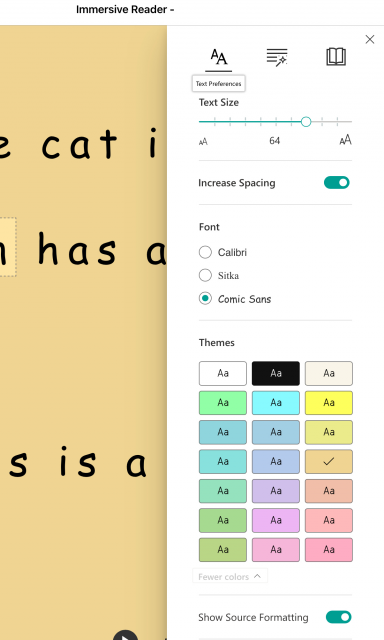
You can use the Line Focus setting to only display one line at a time or several.
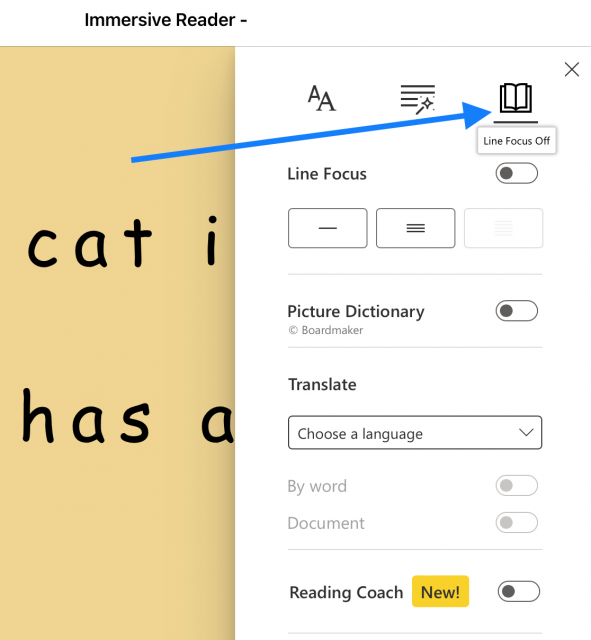
How to use Immersive Reader with Microsoft Word on the iPad
Step 1:
Open a Word document you already created with the text you want to practice reading. I like to create Word documents on my laptop and save them to iCloud. (If you do not have a subscription to Word you can create a document in Google Docs and save it as a Word document to your google drive)
Step 2:
Click on the View tab at the top and then Immersive Reader.
Step 3:
Make sure your cursor is where you want to start reading
Select “Read Aloud” at the top
Step 4:
Adjust speed as needed with the settings at the bottom.
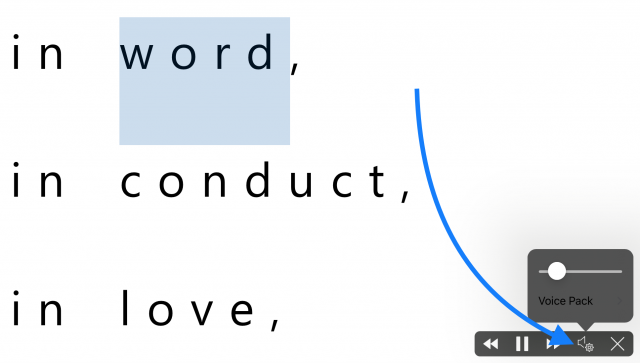
The other mobile app that implements Immersive Reader is the Microsoft Lens App. The app is not as good for beginner readers since it takes a picture of text and then converts it to text that can be read out loud.
Which app do you think works best for Microsoft Immersive Reader?