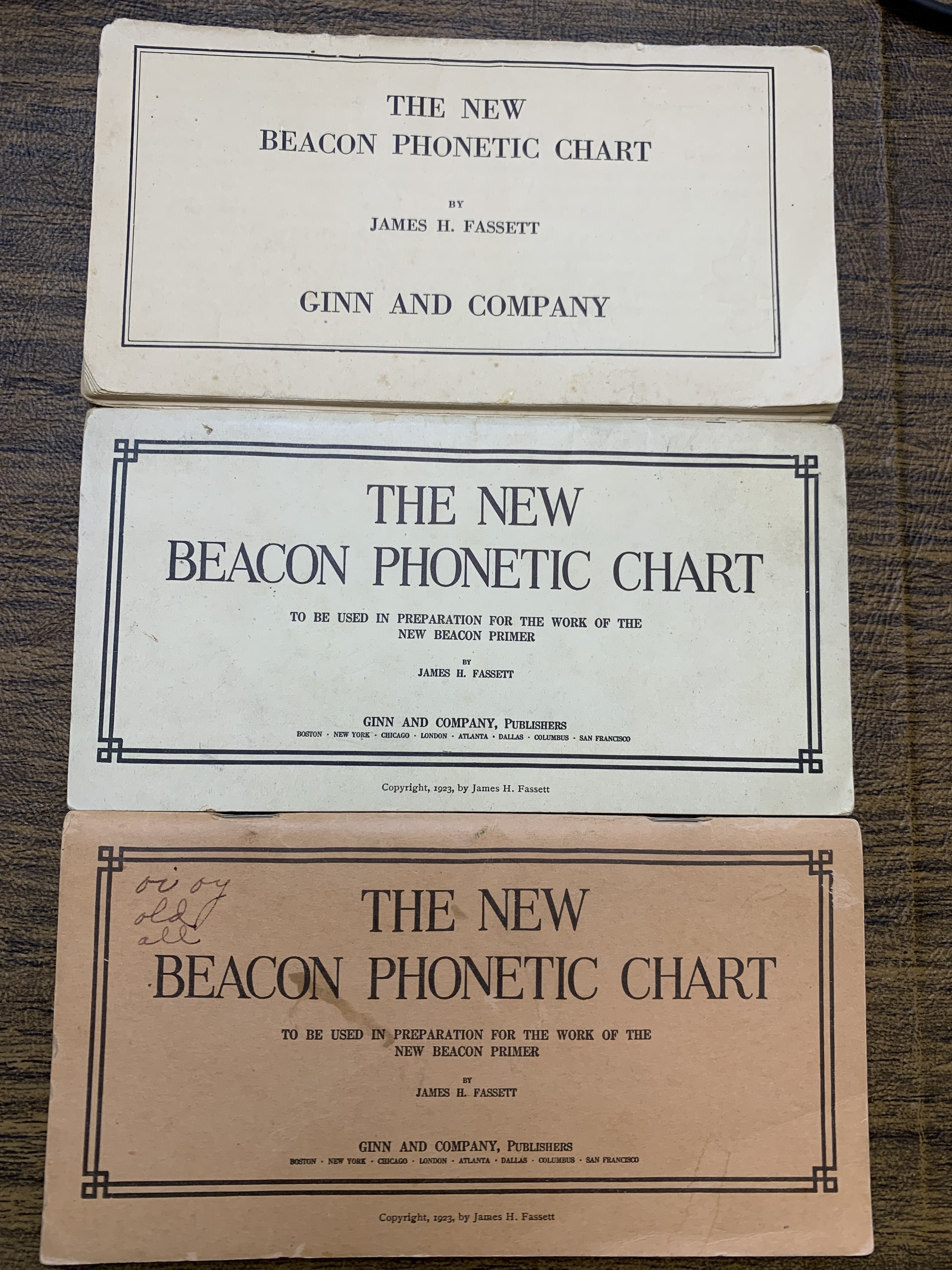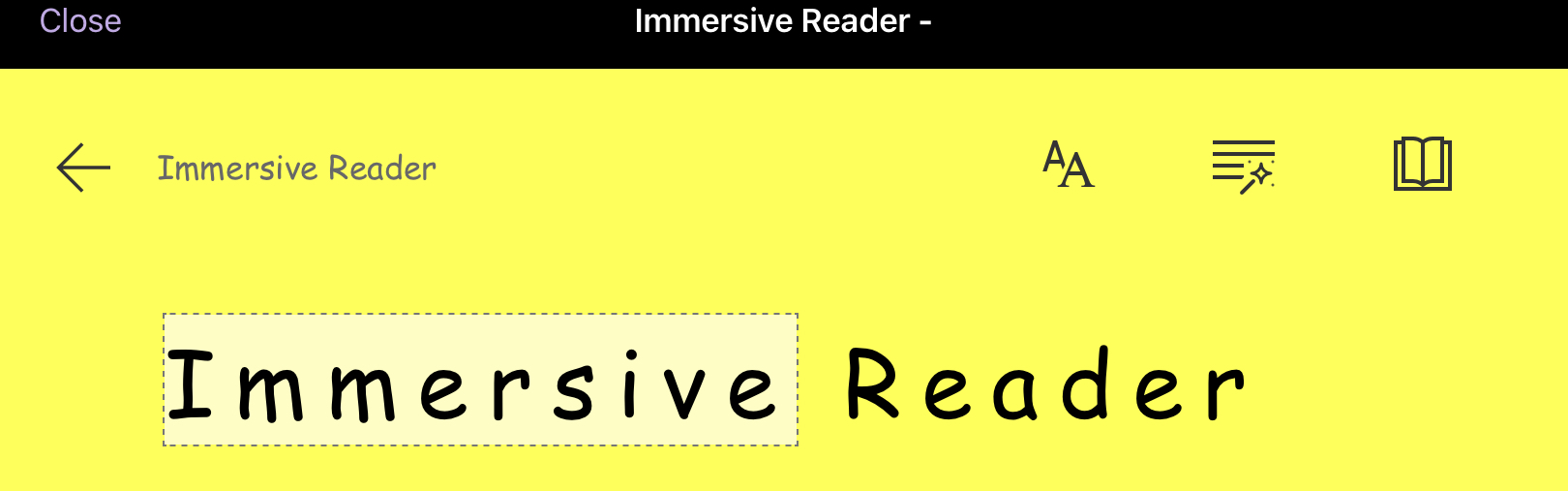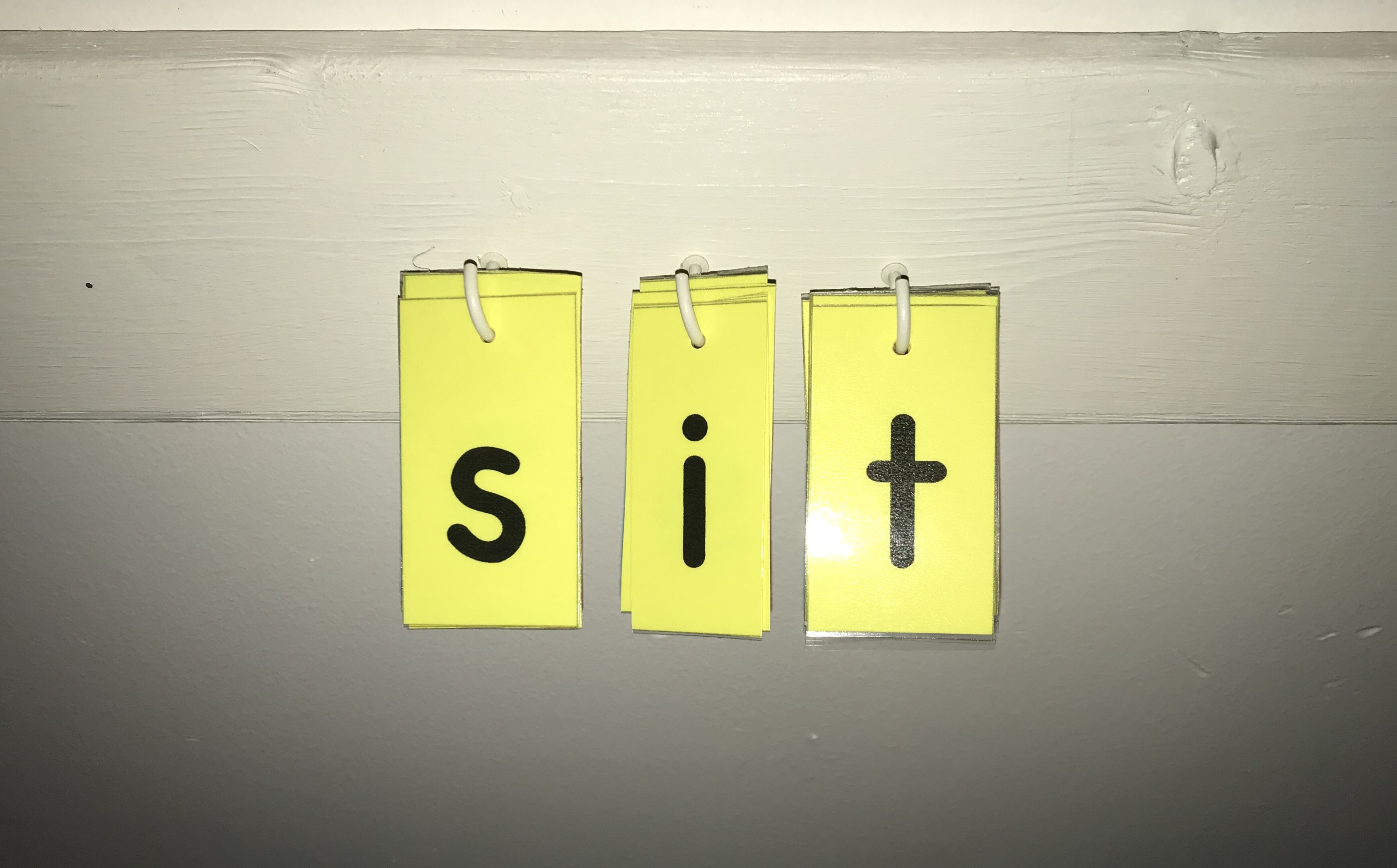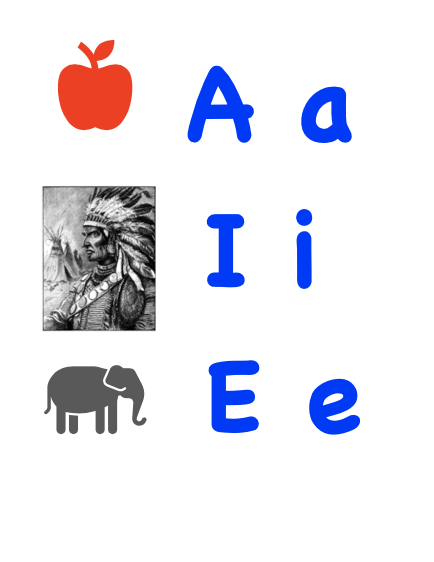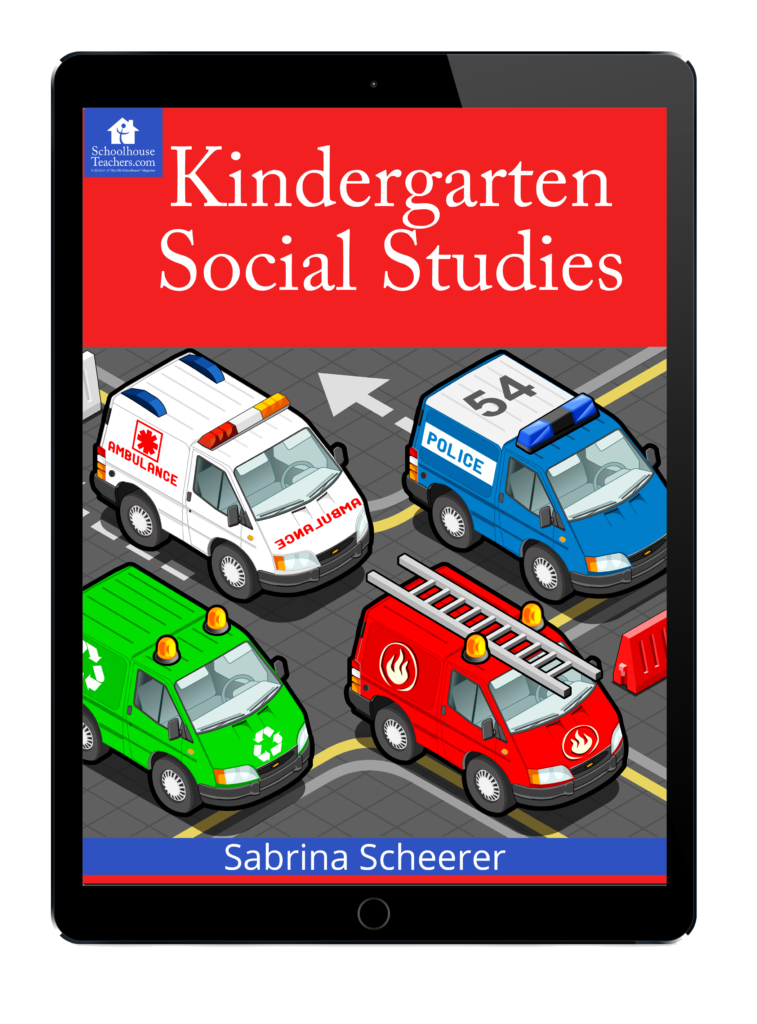Old School Phonics – Beacon Phonetic Chart
So excited to finialy get my hands on the New Beacon Phonetic Chart! I say “new” but it is actualy quite old. The New Beacon Phonetic Chart was published in 1932. I wonder what the Old Phonetic chart looked like. I hope to digitize this in the future and use it with my boys who are just starting to learn to read. I actually ended up with three copies of...