Help me clean my iPads memory!
Help! I ran out of memory on my iPad!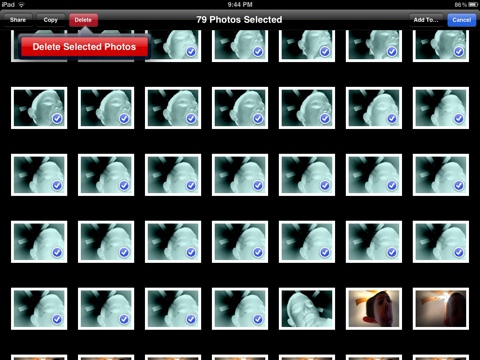
Delete multiple pictures:
My 16Gb iPad is to full to add more content! After looking at my iPad closer, I discovered that one of my wonderful little angles used the camera to take the pictures shown above. They just so happened to be all the same! It was getting tiresome deleting one picture at a time. It seemed like there should be some way to delete multiple pictures at once on the iPad. Well there is a way to delete multiple pictures from the photo library. It’s not intuitive, but when you are viewing your photos, you can select multiple pictures. If you tap on the symbol in the upper right that looks like the symbol for export (highlighted in the picture below) you can select multiple photos.
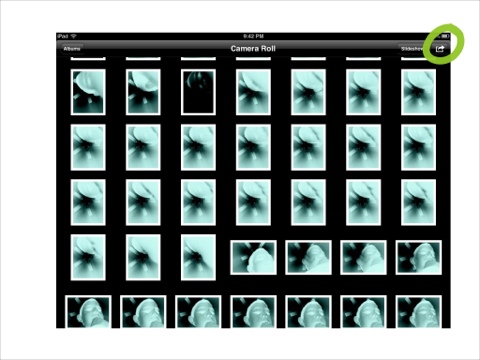
You can then select a number of pictures and then delete as shown below.
Deleting documents in apps
I also found that I had multiple copies of PDF documents in different PDF reader apps. Some of the apps are easy to remove documents in iTunes but others require you to go into the app and delete the individual PDF documents.
iOS 5 options
One of the nice features of ios 5 is that you can view the memory of each app. You can find this in Settings-> usage. You can delete the apps that use up a lot of memory.
iCloud
Now iCloud can be used to store up to 5GB of data free. This is useful if you have WiFi available. At the very least you can move some apps/documents to iCloud that you do not use very often. I have not found this option to be useful at this point but if you have found it useful I would love to hear about it.
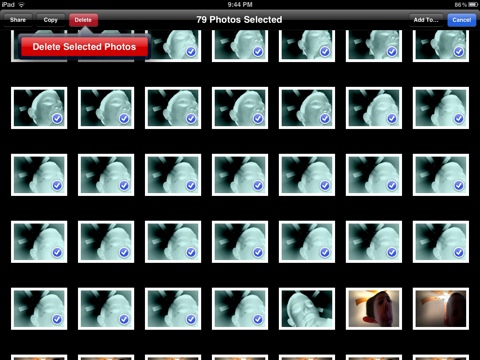
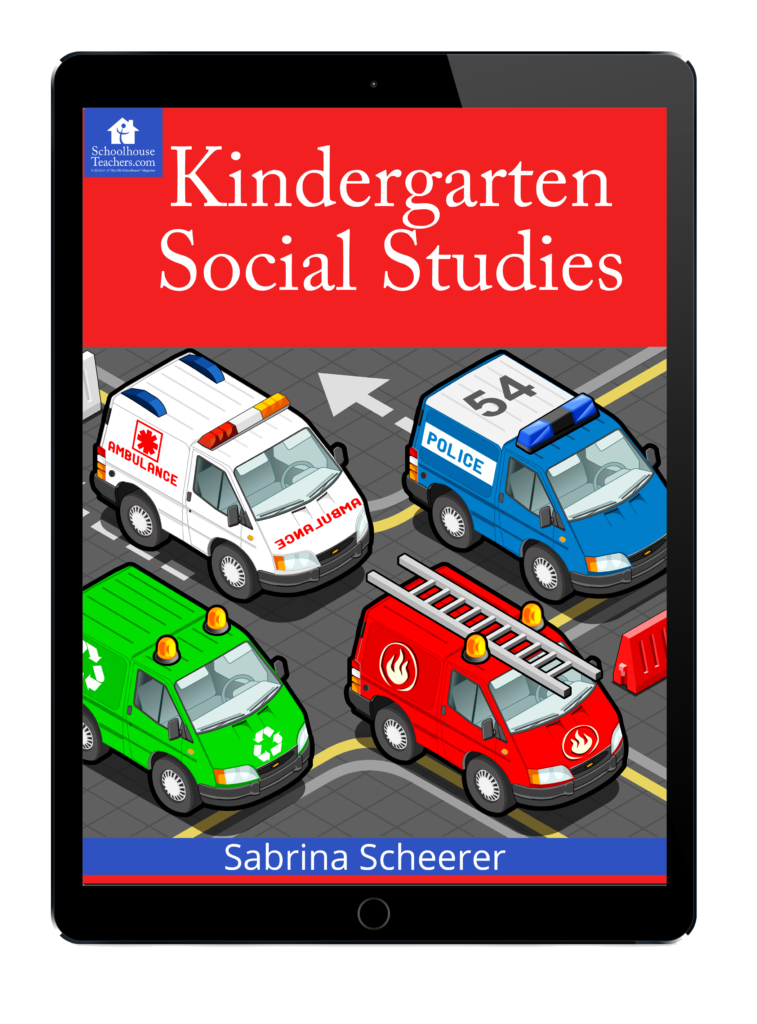
Pingback: Should homeschoolers buy the new iPad 3 | | Homeschool tabletHomeschool tablet()