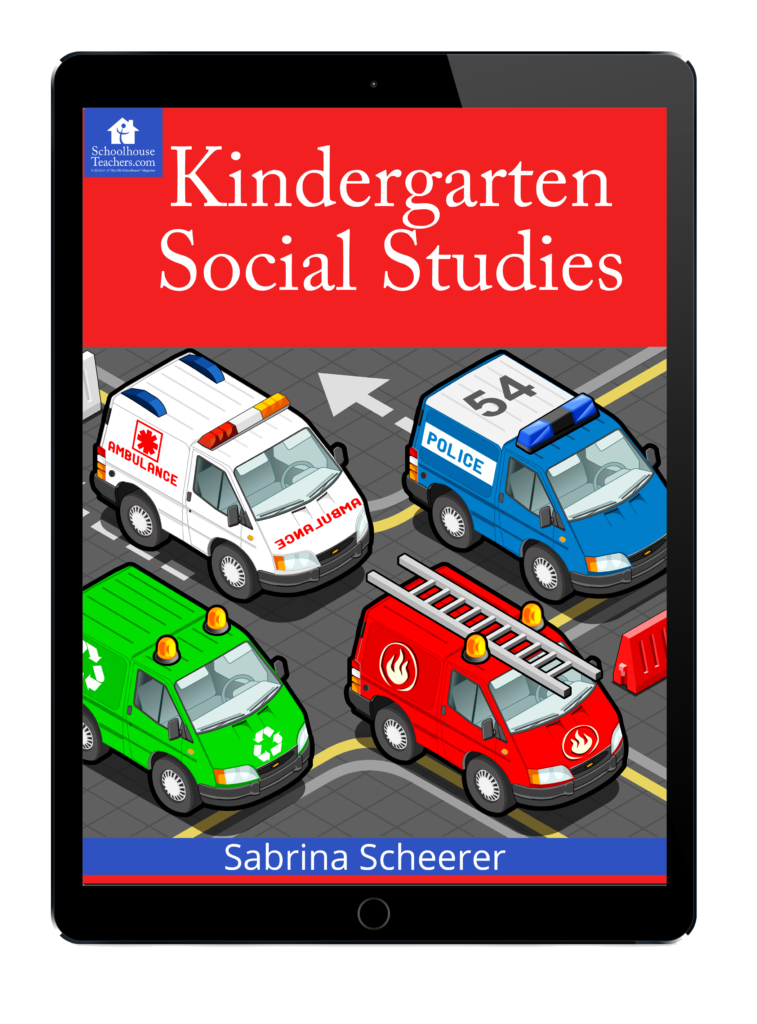Free digital Old Schoolhouse magazine
Did you know that the Old Schoolhouse Magazine is now digital and it is free? Occasionally we have had subscribed to the print version of the Old Schoolhouse magazine. I am also signed up for the email newsletter but somehow I missed the transition to digital. Since the magazine is no longer in print (except as a yearly volume) The Old Schoolhouse now has a special online education portal full...