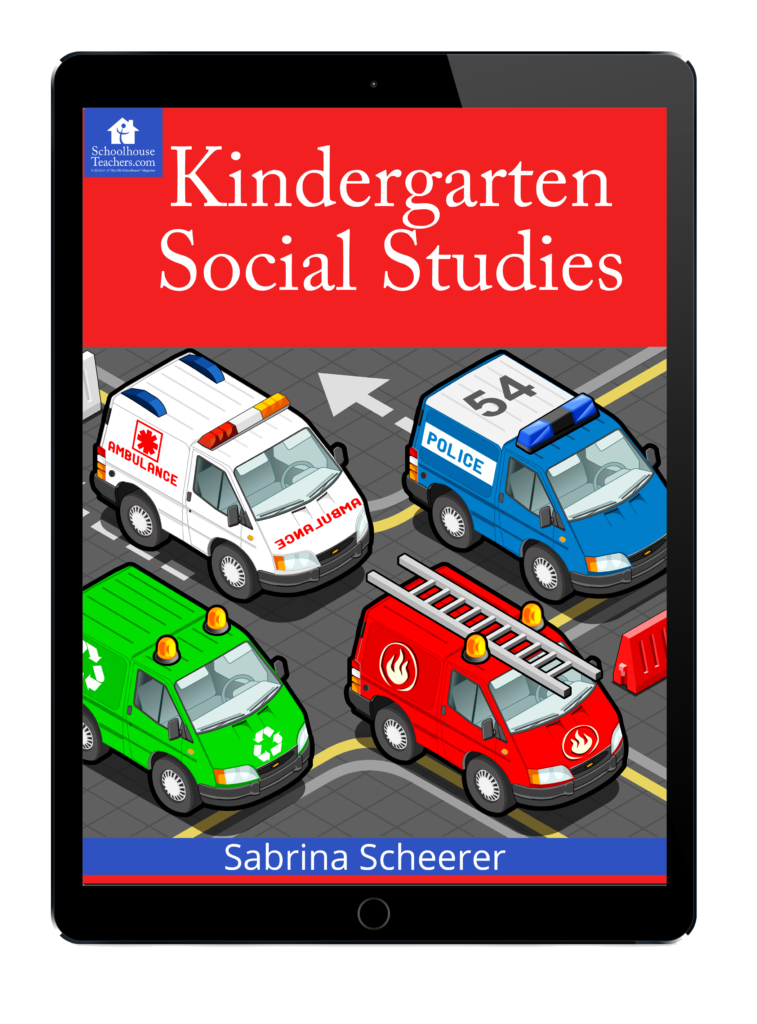Kindle Fire or iPad for homeschooling
With a price of $199 and Amazon behind it, the Kindle Fire Tablet seems like a good choice for homeschooling. Should you get a Kindle Fire for your homeschool? How does it stack up against the iPad? The Kindle Fire appears to be the first serious competition for the iPad. Here is how the Fire compares. Hardware: The Kindle Fire is built solid. There is a rubber coating on the back...