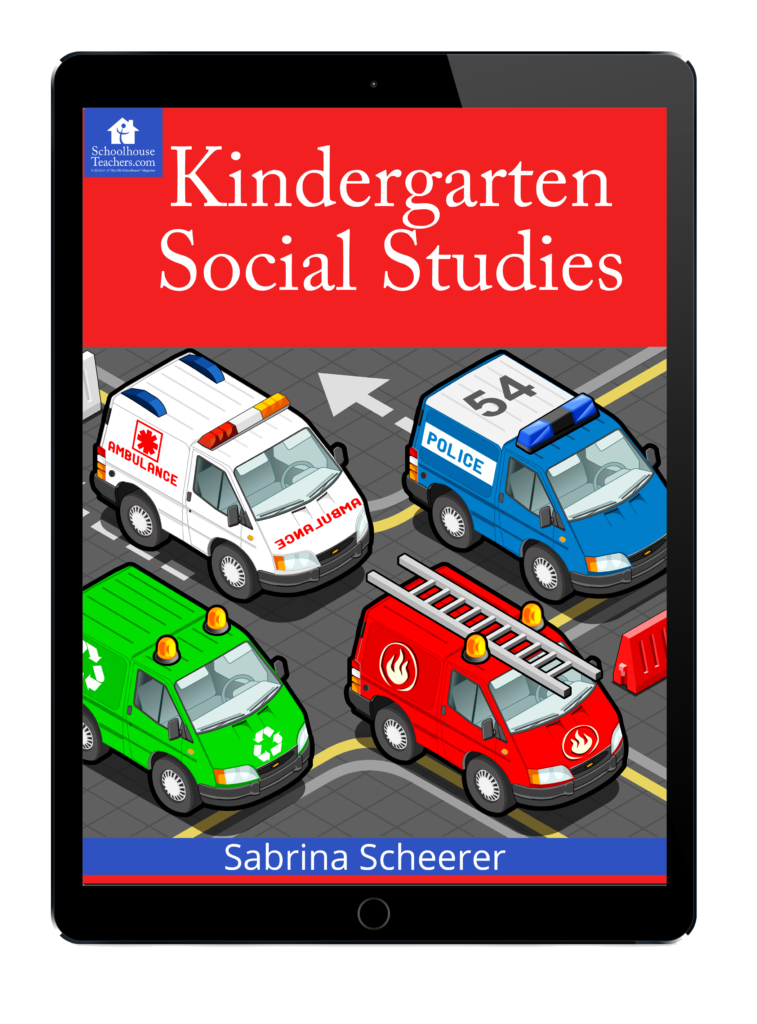Lego mindstorm EV3 for Android and iOS
Lego is finally coming out with a tablet and Smartphone compatible Lego Mindstorm set. The Lego Mindstorm EV3 was announced at the 2013 CES show. It is not quite clear how the new EV3 Mindstorm will work with Tablets and Smartphones but a new processor is the key. According to Lego: “the EV3 Intelligent Brick now un‐tethers robots from the computer by providing users expanded on‐brick programming and tighter integration...