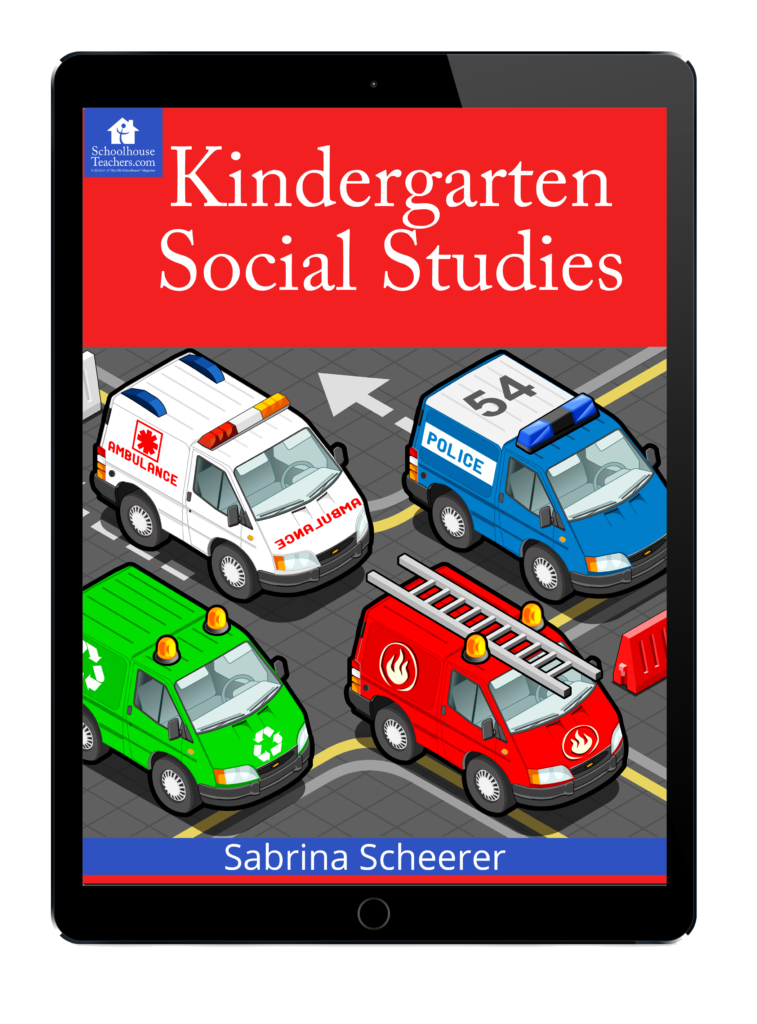Best iOS 11 Feature for Educators
The iPad/iPhone screen capture feature is one of my favorites. Its easy to take take a screen shot on the iPhone or iPad by pressing the home and power buttons at the same time. (Screen capture on the iPhoneX is a little different – On the iphoneX you press Volume Up button and Power button together at the same time to screen capture.)
What the new iOS 11 screen capture lets you do:
Now with iOS11 you can actually do something more than just save the screen capture to your photos. You can:
- Draw on the captured image: You can use different types of markers and different colors to draw. You can even use shapes, text or add a custom signature. Just start drawing on the screen image. To add a signature touch the + sign at the bottom right.
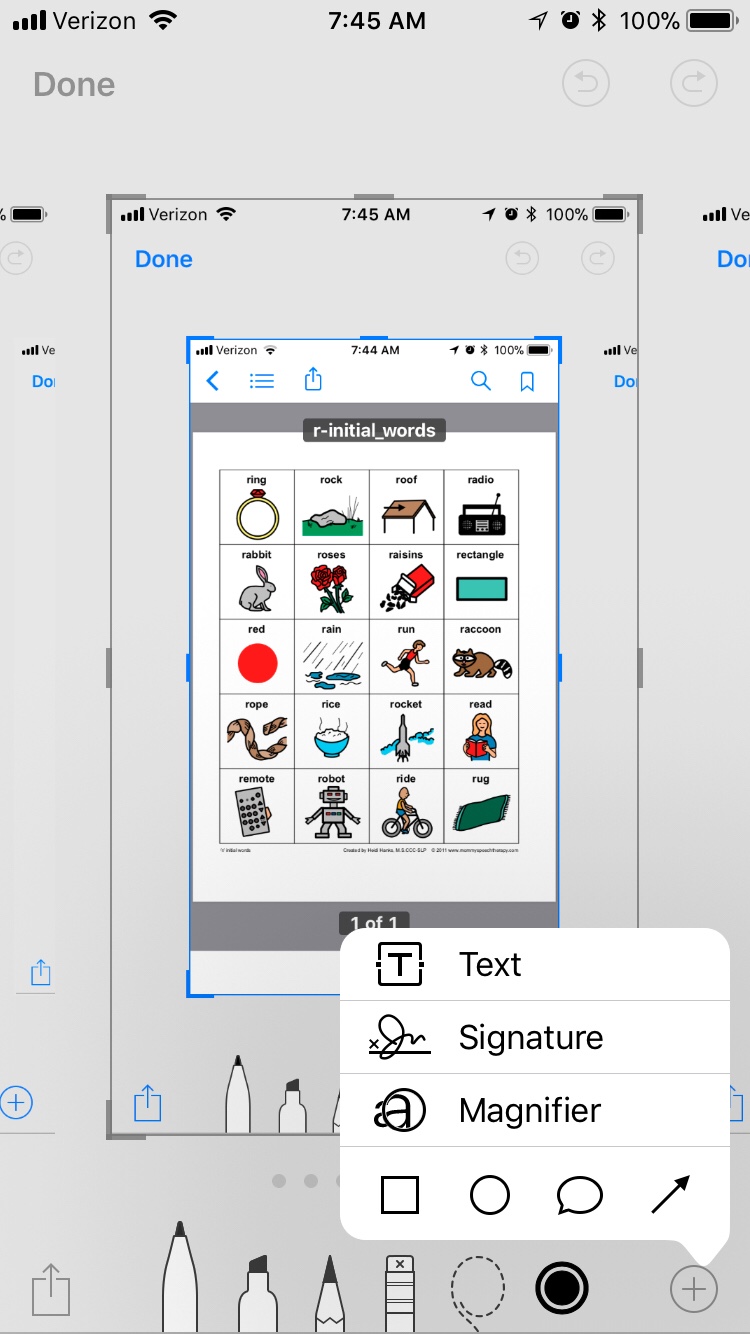
- Crop the image: This allows you to cut off parts of the screen you don’t want. I sometimes do this before I txt a screen capture so it doesn’t take up as much memory. To crop the image just drag any of the blue frame corners to the size you want.
- You can also magnifying a section of screen capture.
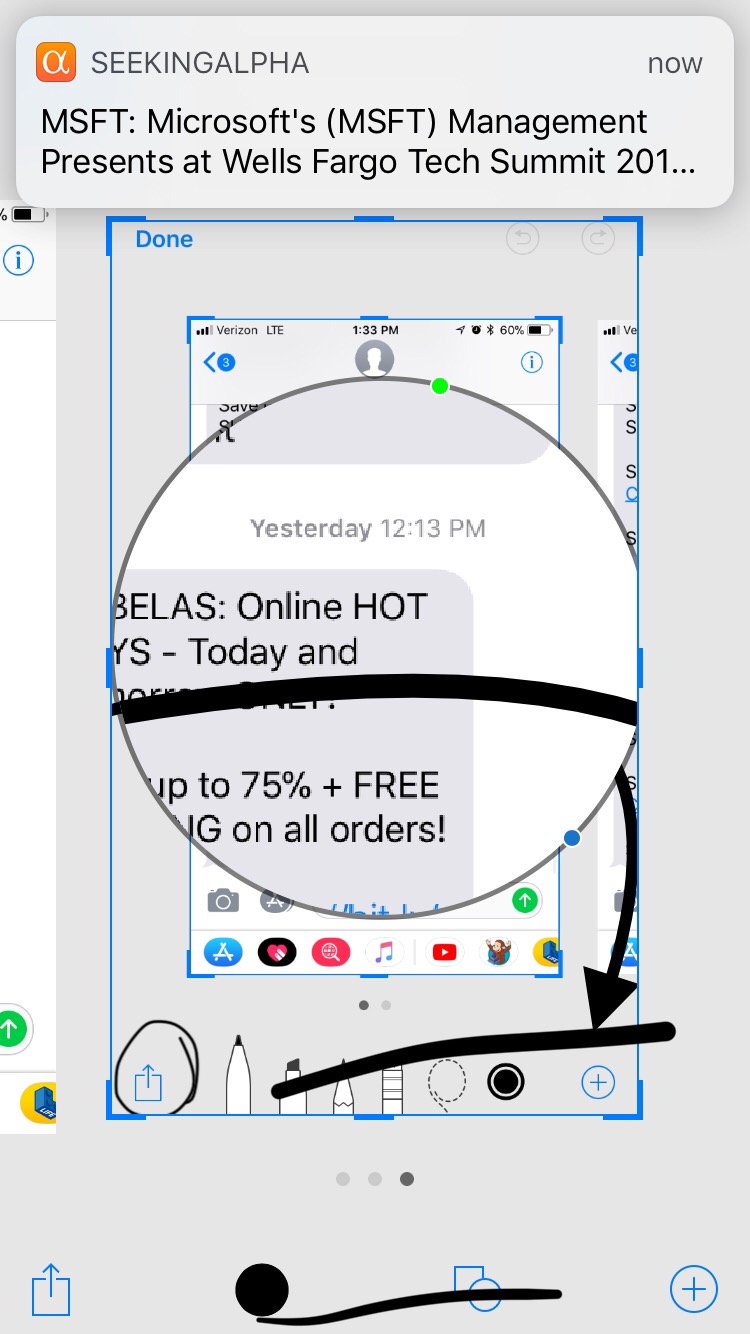
- Send captured image to other apps: You can send the screen capture or edited screen capture to other apps or other people via txt or email. When you are ready just tap on the up arrow in a box at the bottom left.
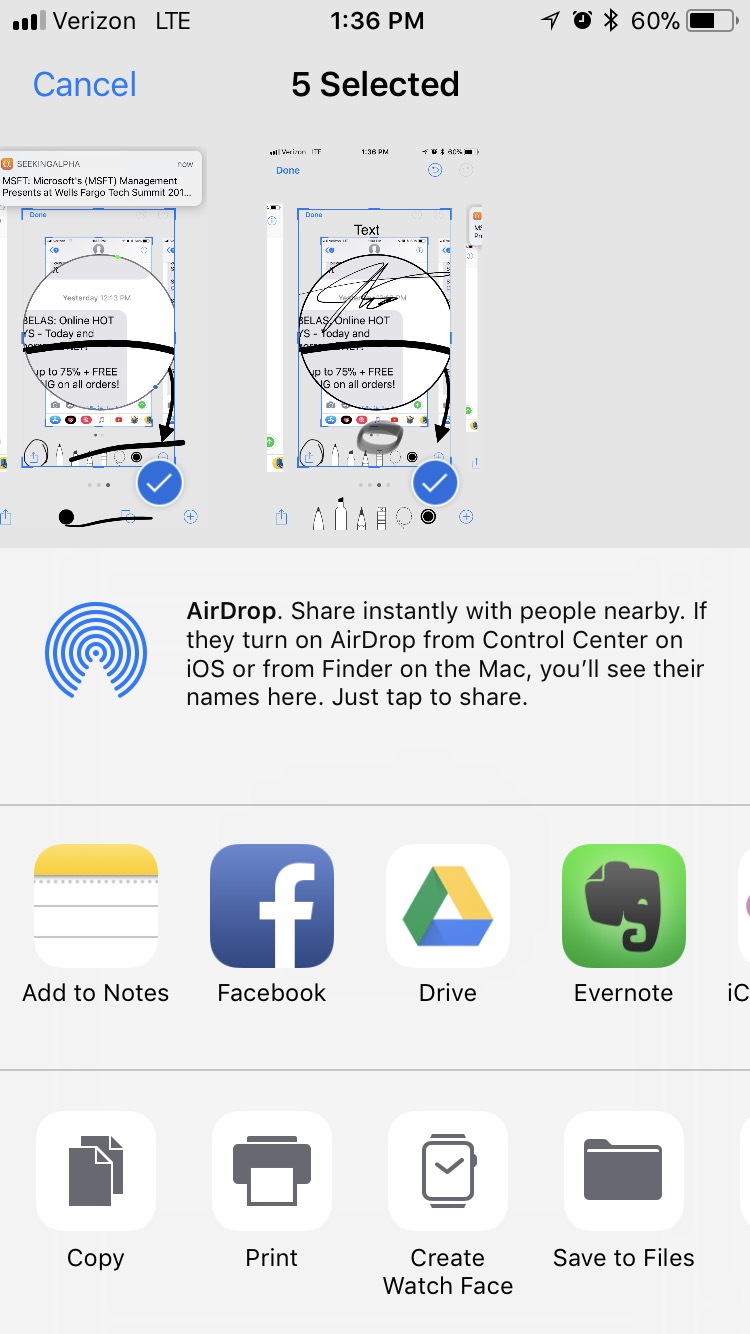
Screen capture is not the only place you can use the new iOS 11 markup tools. You can also do the same mark ups on pdf files in iBooks. Just click on the picture that looks like a pencil at the top of the screen.
What are your favorite uses of the screen capture tool?