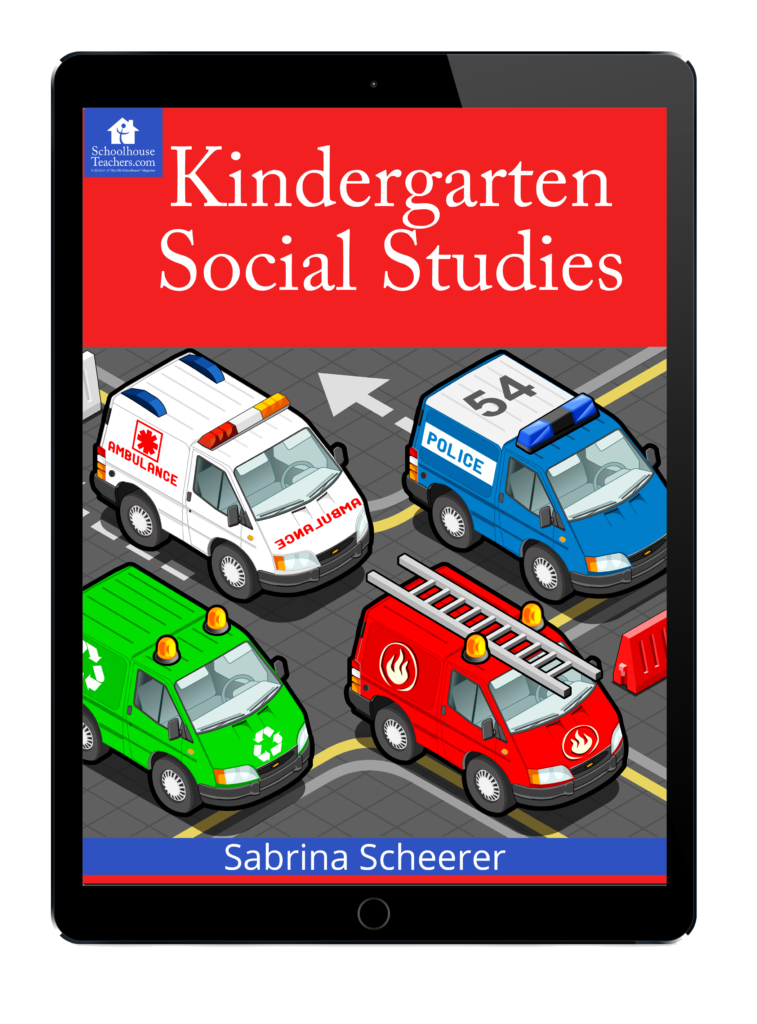10 Tablet-Friendly Educational Resources for Homeschooling
With the proliferation of technology, the traditional learning landscapes have been transformed into virtual experiences. Today, we’re experiencing the rise of the educational applications, web 2.0 tools, and cloud-based eLearning platforms. Even in the K-12 scene, there are various private vendors that are now offering the lower level MOOCs (Massive Open Online Courses), which used to be for higher education only. In fact, the total number of homeschooled students...